Feature
Wi-Fi lets us share the Internet and files among multiple computers. In
your home or small office this is all made possible by your wireless
router. However, you can also create a virtual wireless router on your
computer, taking it anywhere you go, great for mobile or temporary uses.
Creating a virtual wireless router can extend the wireless Internet
signal in your home or office to a computer that's just outside the
coverage of your main wireless router. Another use is that you can
purchase Internet access for one computer at a hotel or Wi-Fi hotspot
and share it with other people or devices. Plus you have a mobile
wireless router in case you want to share files with other people or
devices, in the car, at a café, in a meeting, anywhere.
Note
(1) Run this program As Administrator
(2) Spaces Not allowed in SSID
(3) Password must contain Aleast 8 characters
(4) Click On create to Create ur hotspot
(5) Click on Start to start your hotspot
(6) Click on Stop to stop your Hotspot
(2) Spaces Not allowed in SSID
(3) Password must contain Aleast 8 characters
(4) Click On create to Create ur hotspot
(5) Click on Start to start your hotspot
(6) Click on Stop to stop your Hotspot
Share Internet
(1) Open up the network and sharing center, and then go to “Change adapter settings”
on the top left pane. Click that to open. Here you will see your
created hotspot connection plus the connection which you want to be
shared with the hotspot for the internet sharing. The created hotspot
connection has the star with the name (It actually shows the virtual
adapter which spread wifi signals from your laptop to other devices, you
need to give this virtual adpater the internet access). You need to
open the properties of the connection which you want to be shared with
the hotspot.
(2) Right click and open the properties of the connection which has the internet access and is the original internet connection of the laptop, whether it’s a dialup, local area network or anything like that. Go to the sharing tab in the properties and then tick the “Allow other network users to connect through this pc internet connection” and in the drop down below, select the hotspot connection which is “Local Area connection *21” in my case and then hit ok. Re-dial the connection or else reconnect the internet connection if needed.

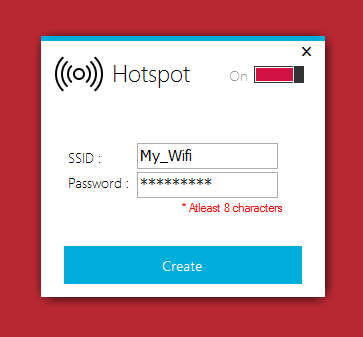
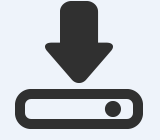
0 comments:
Post a Comment